If you’re like me you’ve had a ton problems in Google Tag Manager recently, after clicking ‘Preview’ and getting stuck there with no way to leave preview/debug mode.
Some cursory Googling will bring up any number of results, but having tried all of them I thought I was stuck. Crap.
Why Can’t I ‘Leave Preview Mode’ in Google Tag Manager?
There seem to be four main culprits, and if you’ve made it to this blog post, you’ve likely tried the first three already:
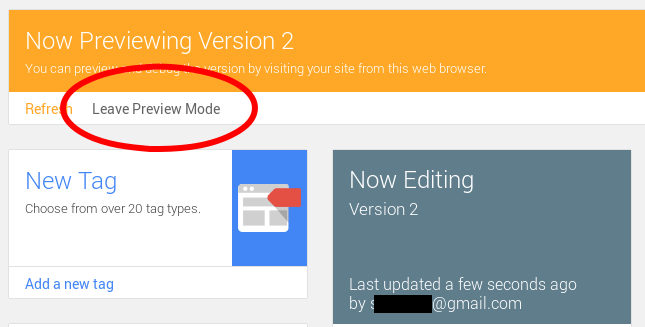
- You haven’t clicked ‘Leave Preview Mode’ in Google Tag Manager from the same browser profile: On the surface, this seems simple enough and you might assume you’ve already done this, but there are some catches. First, if you’re visiting from another browser, another browser profile (if you don’t know what this is, you probably don’t have multiples setup, ignore this), or have it open in Incognito.
- You have an ad blocker enables (AdBlock, AdBlock Plug, uBlock Origin, Ghostery, etc): If you have an ad blocker, or any type of privacy enhancer, you might not see the “Now Previewing” banner. Disable them and you should see it.
- You’ve ‘enabled’ debug mode in one of your Triggers: Certain Triggers have a setting to ‘use in preview mode’ or ‘use in debug mode’ and if this is clicked, will always run in preview mode, until you uncheck it and re-publish.
Tried all that and still stuck in Google Tag Manager’s Preview Mode? I might have the solution…
Once I realized the Internet didn’t have answers, and that the problem wasn’t going away, I also realized I was going to have to solve this myself. This allowed me to step back and re-assess the issue:
While I was stuck in Tag Manager’s preview mode, the problem had begun earlier, I just hadn’t noticed until the preview banner wouldn’t disappear.
The real problem was that I wasn’t seeing the preview banner at all.
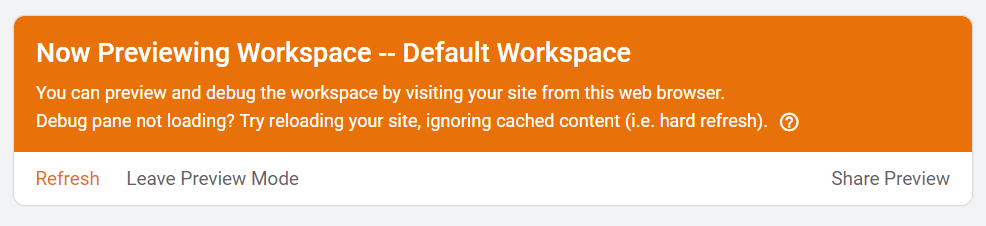
Since I had read so much about other people solving their issues by disabling their ad blocker, it dawned on me… I don’t use Google Chrome, or Firefox… I use Brave Browser, which has strong security baked in.
When I loaded the site up in Google’s Chrome… lo & behold, the preview banner showed up! That’s great, but even after clicking ‘Leave Preview Mode’ in Chrome, the issue persisted in Brave… 🤔
I knew I was on the right track, and before long, I found the work-around.
My Ultimate Work-Around To Force Google Tag Manager to Leave Preview Mode
What ended up working for me was forcing the browser into Preview Mode with the ‘Share Preview’ option:
- Go to the Versions tab up top
- Find the latest version, and click the 3 dots icon (
 ) as if to ‘see more’
) as if to ‘see more’ - Click ‘Share Preview’
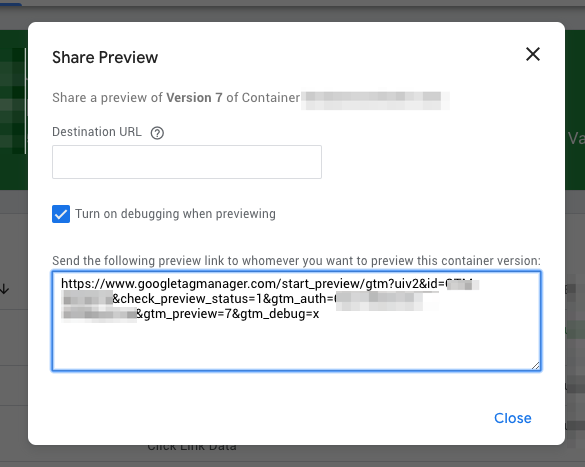
This should pop up a window that provides a link. Copy and paste that link into your url bar, and visit the URL. You should land on a page that looks something like the following:
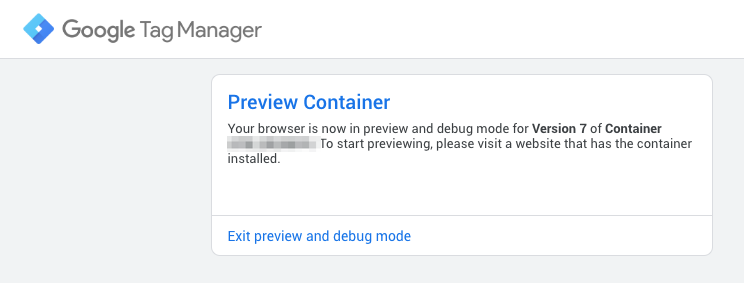
From here, you can simply click ‘Exit preview and debug mode’ and that should force your browser out of preview mode (err.., at least, it did for me when nothing else was working!)
That’s my hack to get myself out of a forced preview mode. Perhaps there’s another privacy enthusiast out there stuck in the same situation and this will save them a few hours of pulling their hair out.
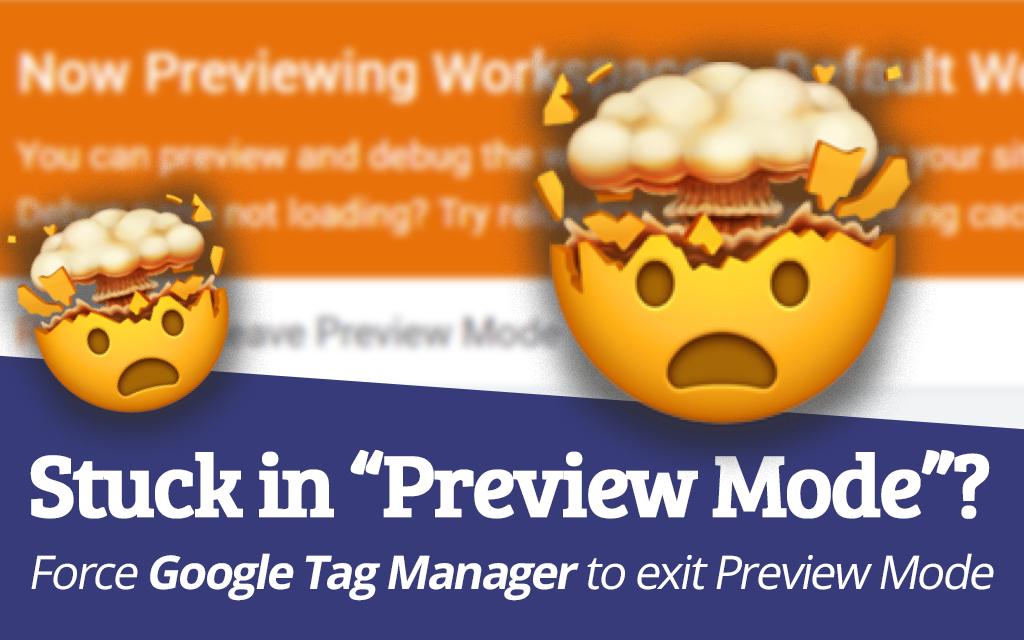
Let me know in the comments below if this fixed your issue!

Leave a Reply